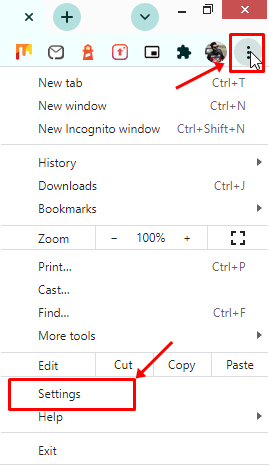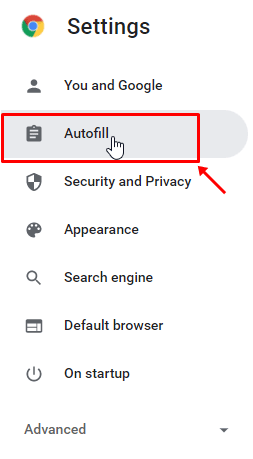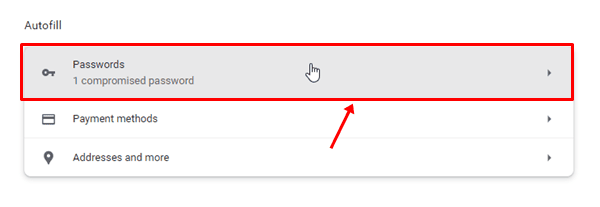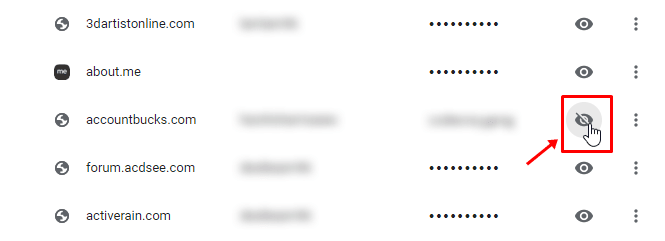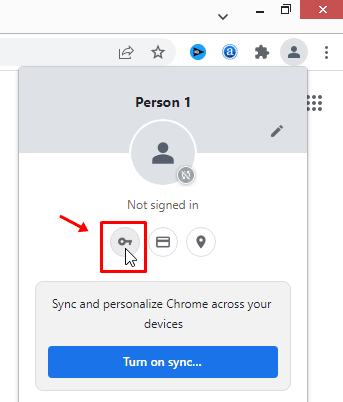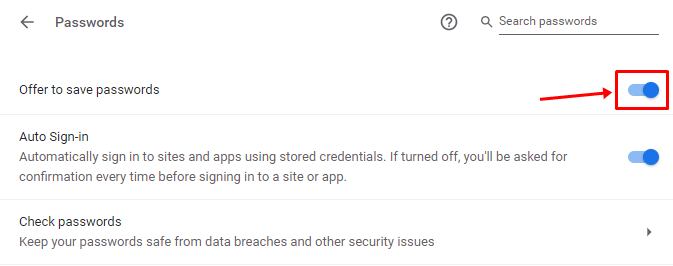You know what? I personally like this feature very much as I’m a kind of lazy person who generally forgets passwords. Well, in case you don’t know how to view your saved passwords on your Google Chrome, then you have reached your destination. Here we have gathered all the necessary steps using which you can easily access all your credentials. Also Read- FIX: Aw, Snap! Something Went Wrong Error on Google Chrome
Methods To View Your Google Chrome Saved Passwords
Generally, remembering long passwords is quite a heavy task, but Google makes it easier for you. So, in case you don’t know how to do this, make sure to follow the methods we have guided below:
Methods To View Your Google Chrome Saved PasswordsMethod 1: View Chrome Passwords on Android & iOSMethod 2: View Chrome Passwords on Windows, Mac, Chrome OS & LinuxHow To Save Passwords To Google Chrome
Method 1: View Chrome Passwords on Android & iOS
If you have an android or iOS device and want to view your passwords on your Google Chrome, then here are the guidelines that you have to follow: That’s it. Now, you will be able to see the password for that particular website; therefore, do the same for other websites also. But, keep in mind that if you have set a PIN or Password to access your phone, then the system may ask you for that when you click on the Eye button. Then, simply hit the Done to close that screen.
Method 2: View Chrome Passwords on Windows, Mac, Chrome OS & Linux
Suppose in case you have a Windows, Mac, Chrome OS, or Linux PC and want to know the saved password, then make sure to follow the steps mentioned below:
How To Save Passwords To Google Chrome
We have already discussed how you can view the Saved Passwords on your Google Chrome. But, if in case you don’t know how to save a password on your Chrome browser, then you can use these simple steps to do so: So, that’s how you can view your Google Chrome saved passwords. We hope that this guide helped you and you find the methods valuable. But, in case you have any questions, comment below.
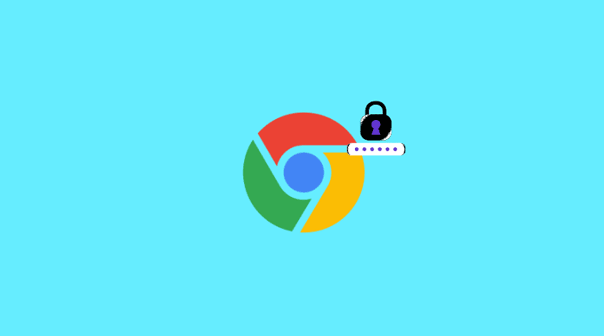
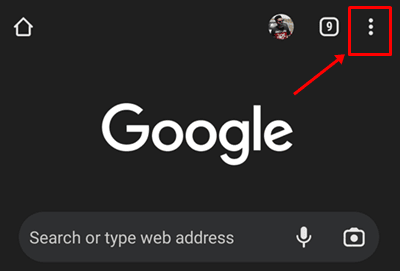
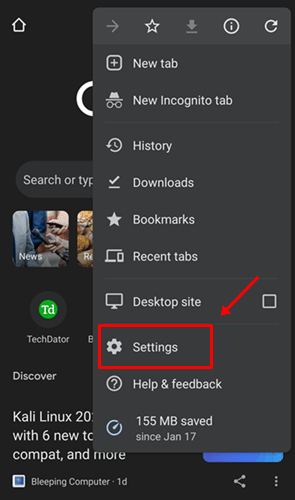
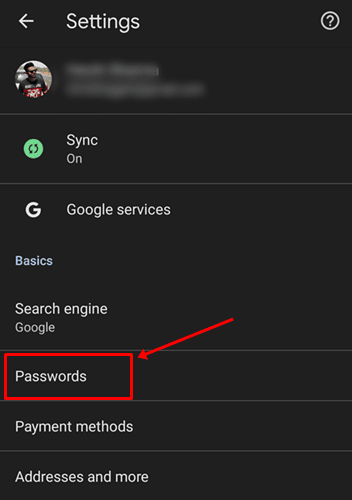
![]()