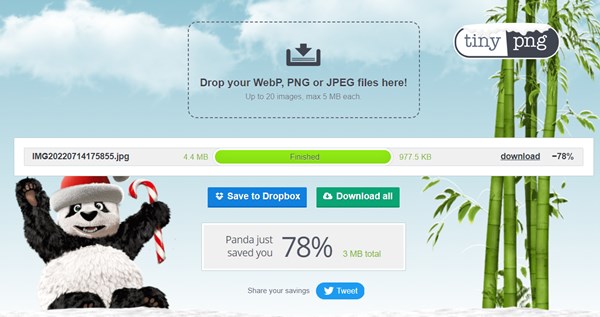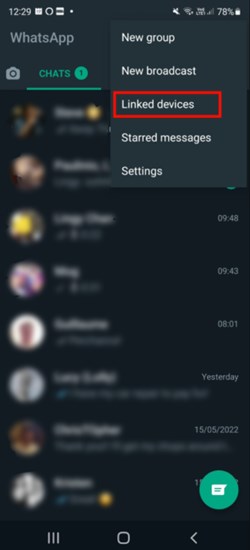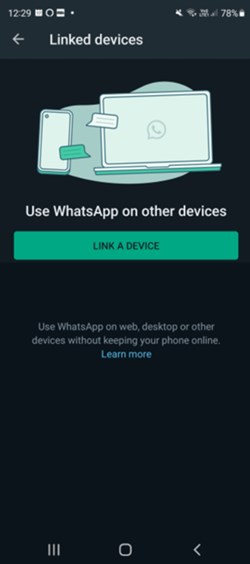Now and then, WhatsApp users face low-quality image uploads to the status even though the original image looks decent. No wonder it is a kind of irritation we should look at. To get rid of this frustration, follow our detailed instructions and guidance on how to upload high-quality photos to WhatsApp status.
How to Upload High-Quality Photos on WhatsApp Status
Before jumping into the steps, it is always better to know the root cause of this problem. However, when we click a photo on our phone, it takes 2-6 MB varies from phone to phone and camera to camera. But approx this much, no doubt.
How to Upload High-Quality Photos on WhatsApp Status1. Compress the Size of the Image Manually2. Try to Crop the Image3. Send the Image to Other FirstFinal Words
WhatsApp has an inbuilt compression tool, so the file size is instantly reduced by 30- 60%. If I count the size roughly, it would be 200 KB from 2 to 6 MBs directly. So you can assume the quality of the final photos. But don’t worry. We have some proven methods to upload HD photos on WhatsApp status. So without further ado, let’s dive deep into the ocean of WhatsApp status.
1. Compress the Size of the Image Manually
As we stated before, WhatsApp has an aggressive compressor tool, which is good for reducing file size. But it doesn’t take care of the quality. Thus, manual compression is the way you can trust. There are several compression tools available online. You can try one of them. Even you can use any Android or iOS app. Here we are using Tinypng, one of the best image compressor tools.
2. Try to Crop the Image
Yes, it works. Possibly, your photo looks more attractive when you crop the photo a bit. Just cut off the unnecessary object from the photo using the WhatsApp cropping tool. And upload it to your status. You can see that the cropped image looks good. You can consider another method we shared in the post if you don’t want to remove any object from the photo.
3. Send the Image to Other First
Here is another handful of methods you can try if you think the first method is difficult. Now, take a look at your status. It won’t be the same as blurred and low-quality.
Final Words
Here’s how you can upload high-quality photos to WhatsApp Status. I have tried this method personally, and it helps me. It will work for you as well. If you face any problems, let us know in the comment section.