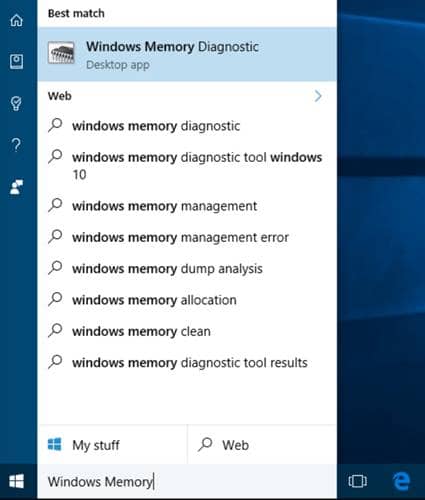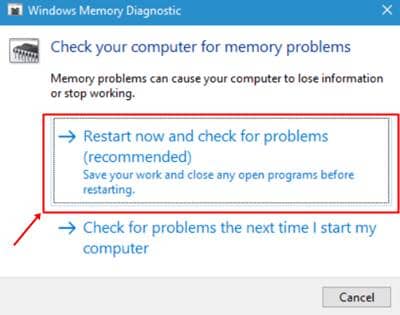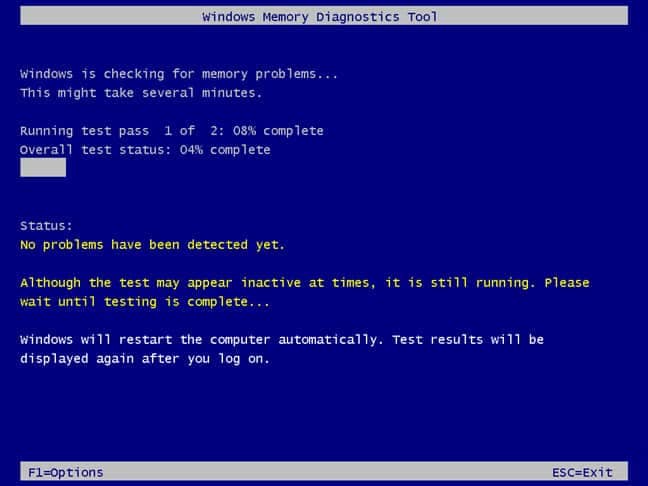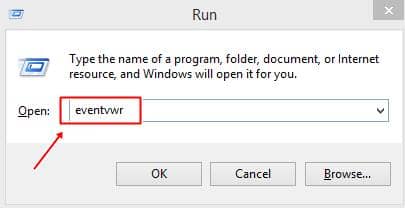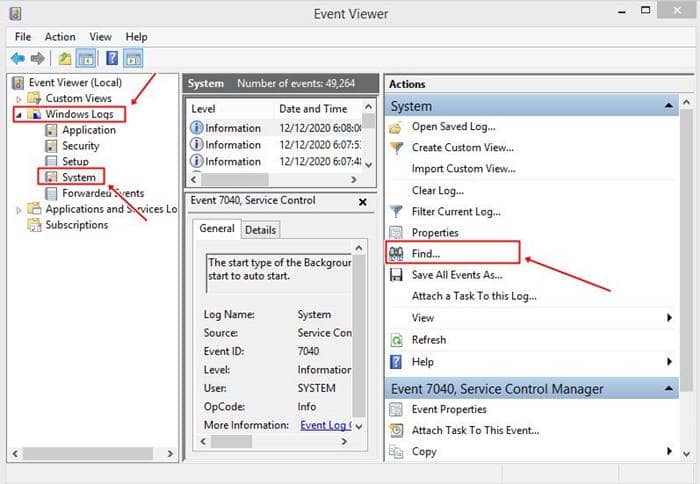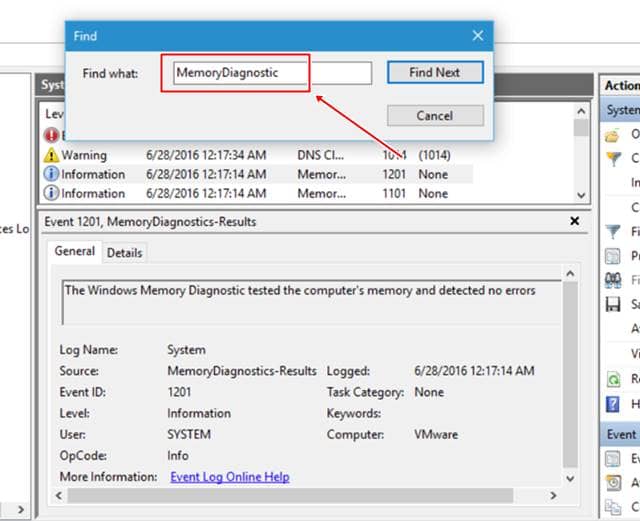We often don’t know what may have been misconfigured, and that’s causing serious problems to your PC and eventually losing your data in some cases. While you may not realize the issue until the consequences occur, it’s better to run your system’s health scans to avoid disturbances. Microsoft offers a Memory Diagnostic Utility to check whether RAM is working properly or not. If you’re in a stage experiencing some issues in your system and suspect that RAM could be blamed, here’s how to find that out;
How to Check RAM Issues in Windows 10
After the testing process, it will restart the Windows and notifies about any defective problem through the notification panel from the bottom right corner. You may click on it, learn more about it, and follow the steps defined to resolve the issue. Also, Read- How to Full Scan Your Windows 10 PC Using Microsoft Defender
Check Your RAM Test Results in Windows 10
Your RAM results appear right after restarting your computer. You need to follow up some setup to get the results information. Also Read- Check RAM Manufacturer Brand, Model, and Other Specs