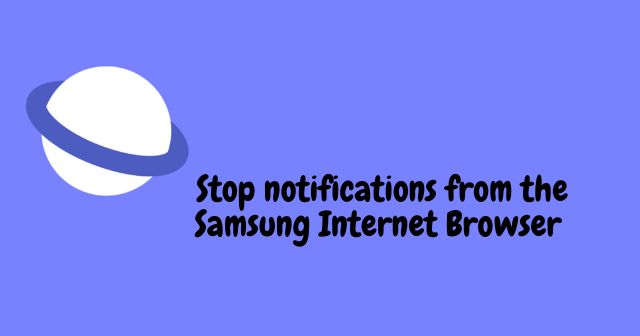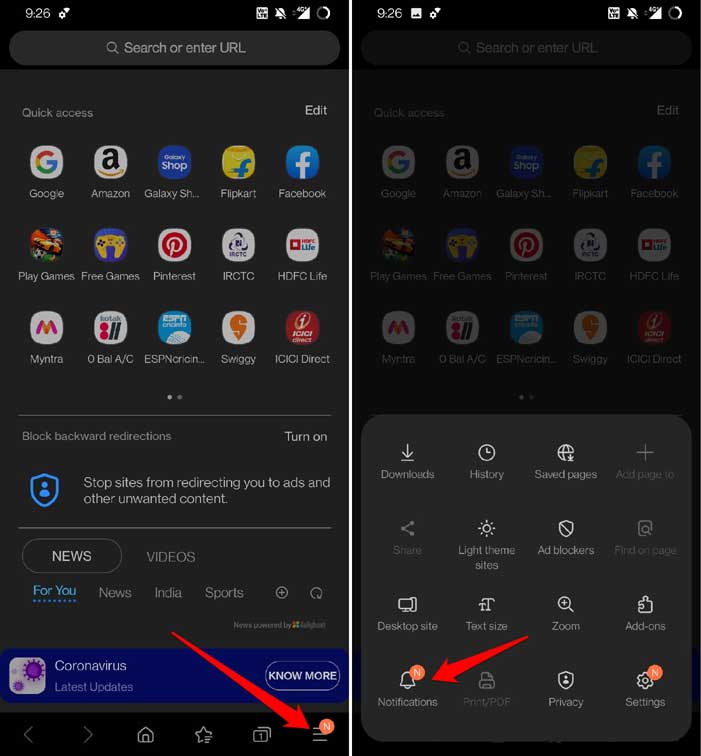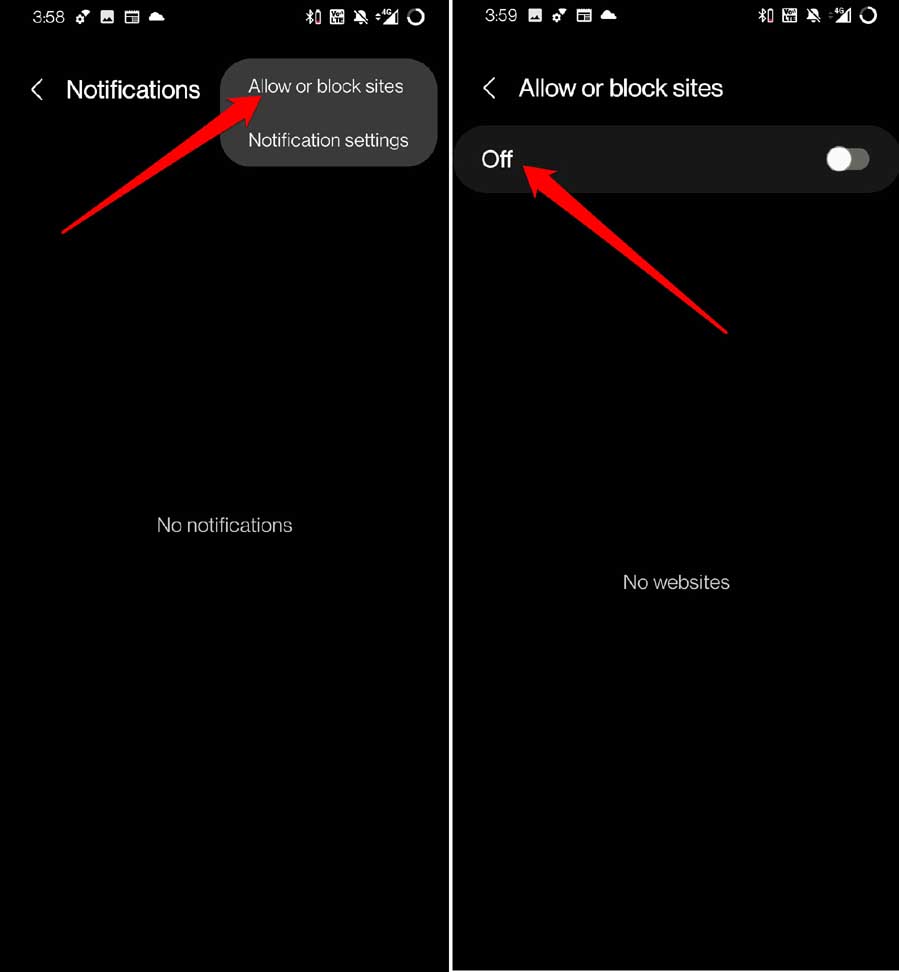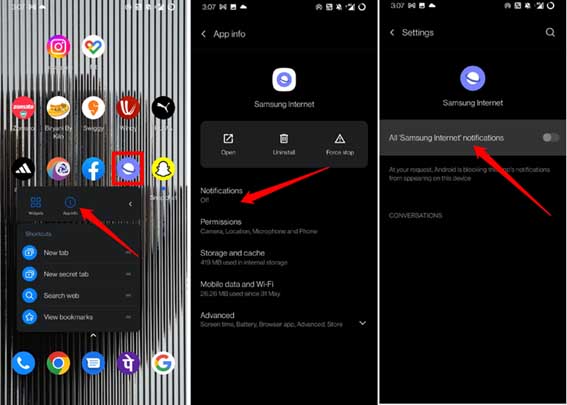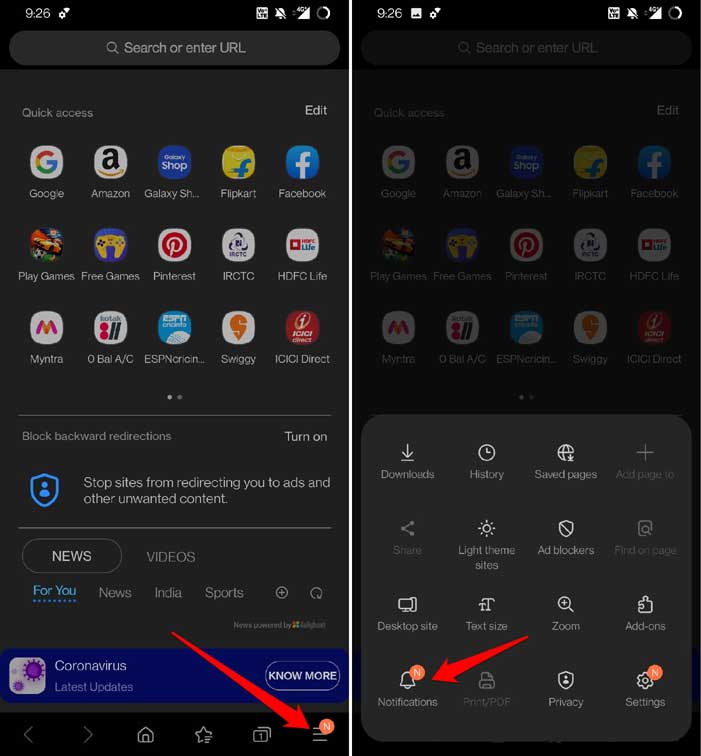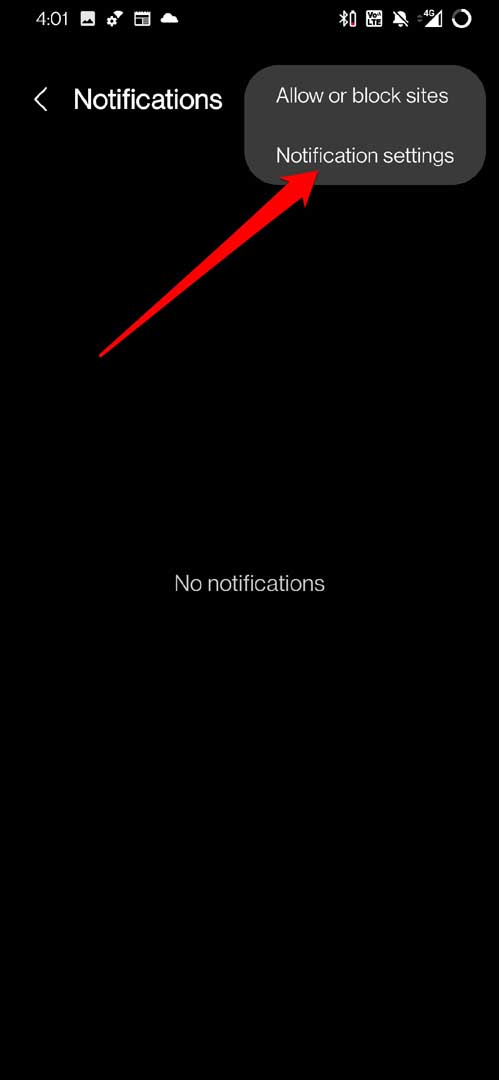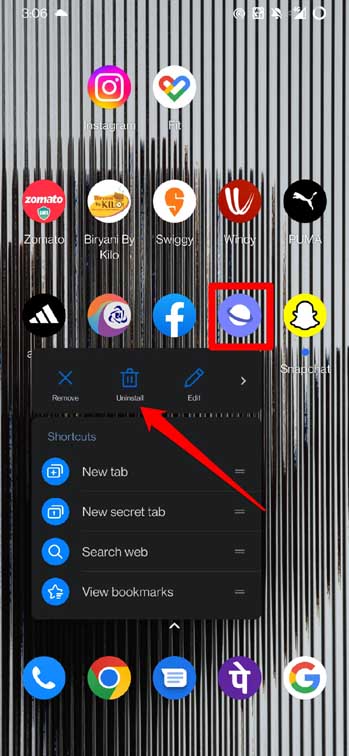You may stop notifications from the Samsung Internet browser for specific websites. Right from the settings of the Samsung Internet browser app, you can do this. Also, in the settings, you can decide which notification category to turn off. At the same time, you can keep notifications enabled for selected websites. I have described all these methods in easy detailed steps. Let’s check them out. Also Read- Samsung Secret Codes
1. Stop Notifications from Samsung Internet Browser Settings
You can block any website right from the Samsung Internet browser app settings.
- Stop Notifications from Samsung Internet Browser Settings2. Permanently Stop Notifications for a Particular Website3. Pause All Notifications from Samsung Internet Browser App4. Stop Samsung Browser Notifications from Your Phone Notification Panel5. Manage Notification Categories in Samsung Internet Browser App6. Delete the Samsung Internet Browser AppWrapping Up
You may stop notifications from Samsung internet browser settings for all the websites listed in there. Otherwise, you may selectively enable notifications for a few sites while disabling the notification for other websites. Also, if you later feel like missing out on notifications from any website, follow the above steps and tap the toggle to re-enable notifications.
2. Permanently Stop Notifications for a Particular Website
Here are the steps to completely remove a website from sending notifications.
3. Pause All Notifications from Samsung Internet Browser App
You can stop all the notifications from the Samsung Internet browser app by disabling notifications from the app settings. Here are the steps to do it. You can use the app to browse websites but will never be bothered by any notification originating from the Samsung Internet browser app.
4. Stop Samsung Browser Notifications from Your Phone Notification Panel
When you receive a notification from the Samsung internet browser app, it will show up in the notification panel. As you swipe downwards in the notification center, you can view it. Along with the notification, you will see an option Block that will block that particular website from sending you any notifications when you tap on it. You can do this for multiple notifications from various websites showing up on the notification panel. Also Read- Samsung Galaxy Note 20 Wallpapers
5. Manage Notification Categories in Samsung Internet Browser App
The Samsung Internet Browser App segregates notifications of various types. You have media notifications, downloads, websites, promotional notifications, etc. Let us assume you are getting notifications repeatedly from certain websites. Then you can disable the notifications for the website type. To access the notification categories in the Samsung Internet Browser App, Also, you can customize the notification type on the app. For that, You can enable silent notification, or minimize the notification instead of entirely stopping them. Tap on the notification type to get to their respective settings.
6. Delete the Samsung Internet Browser App
There are a dozen alternative web browser apps available in the market. So, instead of spending your time trying to stop notifications from the Samsung Internet browser app, you can delete them. You can start using other prominent browsing apps like Chrome, Brave or Firefox, etc. To delete the Samsung Internet browser app,
Wrapping Up
Notifications are important on a smartphone. However, too many notifications constantly popping up on your phone can waste your time. So, if you want to focus more on your work then follow the tips in this guide. Surely, it will stop notifications from the Samsung Internet browser app.