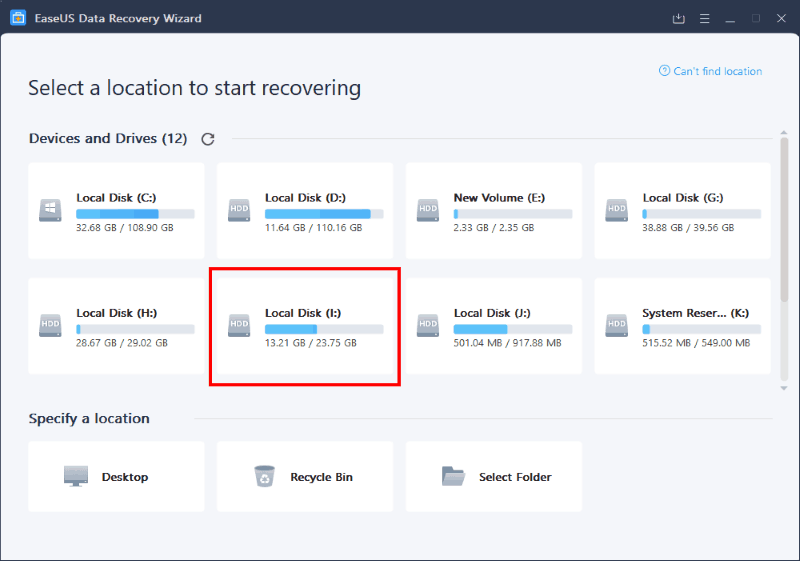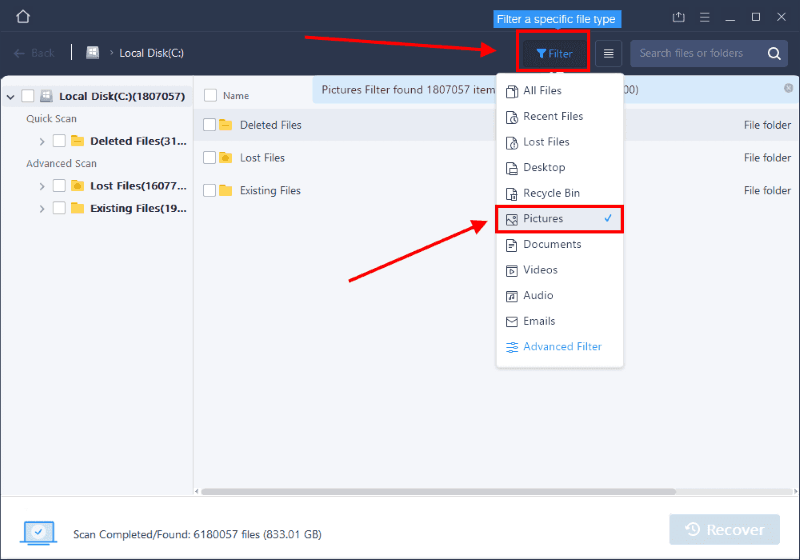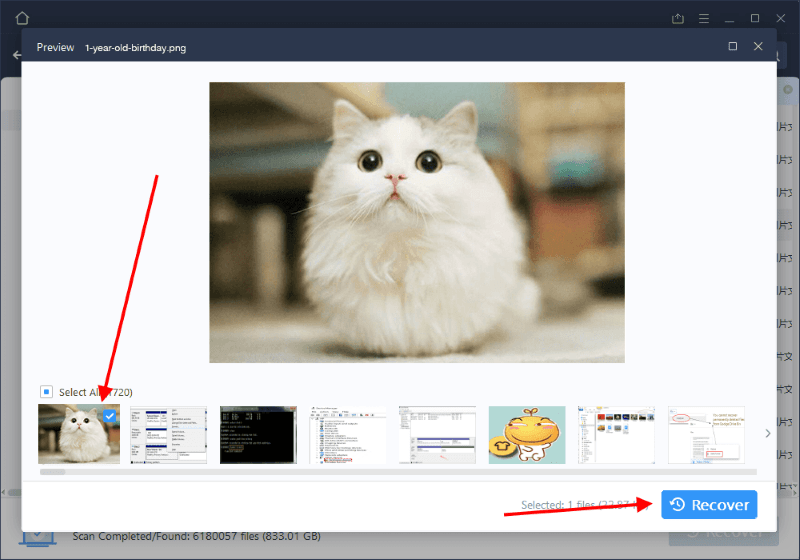No matter how good the technology gets, if there is a compromise with data then it causes huge losses from time to time. Especially people who deal with the media departments such as photos and videos face most issues. Once a data is deleted ethically or unethically from a system, it is hard to recover it. But it is not entirely impossible and this is where the data recovery programs can help you. Today we are discussing a great data recovery software which can help you recover your old files or other important information with few simple clicks.
What is EaseUS Data Recovery Wizard?
There are various softwares and tools available for computers and Laptop which can actively help you to recover lost files and media. However, most of these softwares are very complicated to use for an average user. EaseUS Data Recovery Platform is a great data recovery software which doesn’t need much technical specialities. It can recover multiple files simultaneously giving you complete control over what to recover and what to skip. Which makes it ideal for people who are trying to recovery specific piece of the data file of the various extension.
What is EaseUS Data Recovery Wizard?Some popular features of EaseUS Data Recovery WizardHow to Recover Lost Data with EaseUS Data Recovery Wizard?Steps to Recover Lost Data from SD Card / Pendrive:-Conclusion
Some popular features of EaseUS Data Recovery Wizard
Free To use: You can recovery 2GB of files for free! Available on both Mac and Windows PC Supports Lost Data Recovery Supports Partition Recovery Emergency Data Recovery SD Card Recovery that most of the people are looking for. Brings back formatted device data Ability to import/export search results Finetune export ques so you can recover what you want Ability to check file integrity Supports file preview for image and video files
How to Recover Lost Data with EaseUS Data Recovery Wizard?
Recovering Data using EaseUS Data Recovery Wizard is an easy process. Even if you don’t have any technical specialities, you won’t find it hard to recover files if you use this particular software. Since it supports Picture preview, you can also finetune your export and recover files which you need to most. We will help you guide through the process of Data Recovery.
Steps to Recover Lost Data from SD Card / Pendrive:-
1.) Open EaseUS Data Recovery Wizard on your PC. You can download it here.
2.) Find and select the target device which you wish you recover data from. Note: You can also choose a specific folder too. Just choose the “select folder” button and choose a folder from your computer directories. In case you want to recover data from recycle bin, choose the “Recycle bin” option. Rest process is just as same as below.
3.) Click on the filter button present at the top right corner of the screen. Here you can choose what kind of files you want to recover. For eg, if you wish to recover images, you can choose images and so on.
4.) Click on Recover button and wait for the scanning to finish. After Scanning, it will show us will possible image which are not corrupted and are recoverable from your PC. Choose then and click on the Recover button to start exporting. Note: The ability of data recovery depends on the age of file and the time it was deleted. So if you deleted the files a few minutes back, then it will be easy to recover. But if the file was deleted a few weeks back then the chances of recovering it are very low.
Conclusion
SO this is how you can recover any old deleted files from your computer or laptop. I have personally have used this wizard and honestly, it is so simple and effective. Recently I lost some vacation pictures which eventually got recovered thanks to EaseUS recovery wizard. In case you are also facing from any data file lose, then do give this utility a try. It will surely help you to recover any deleted files.