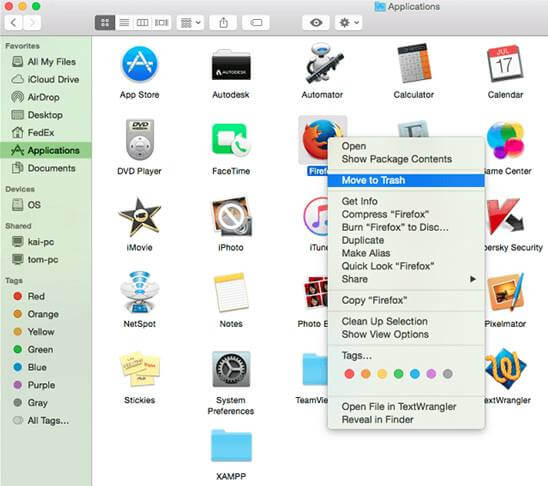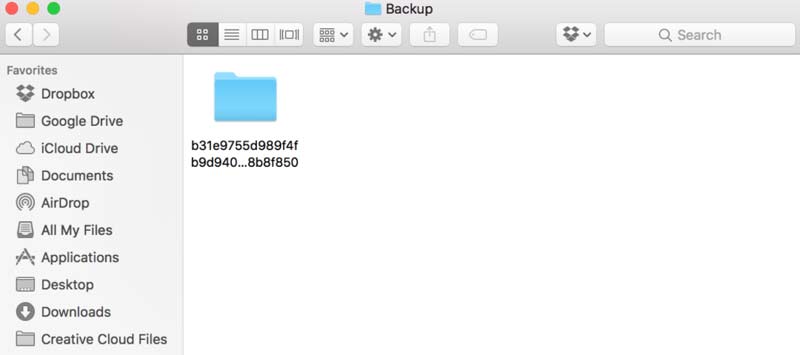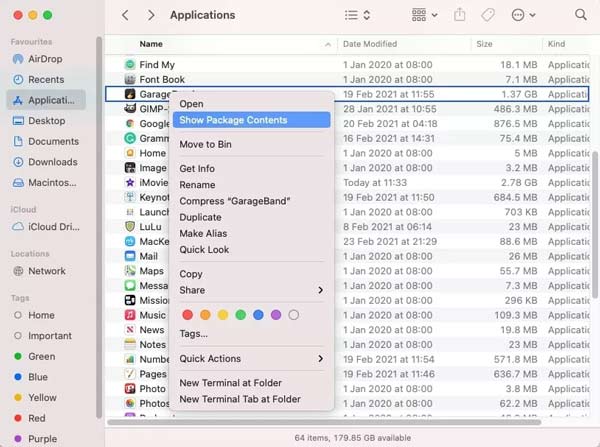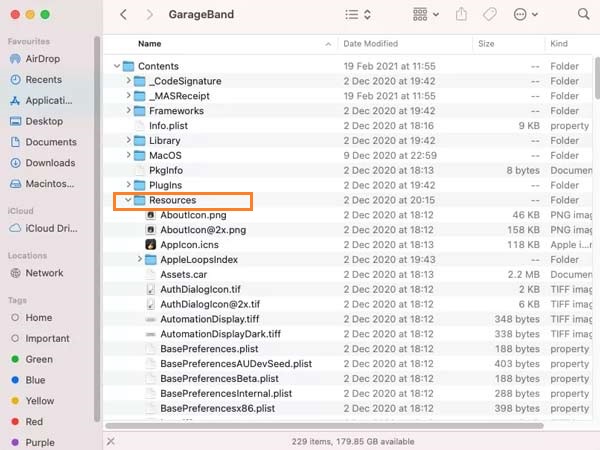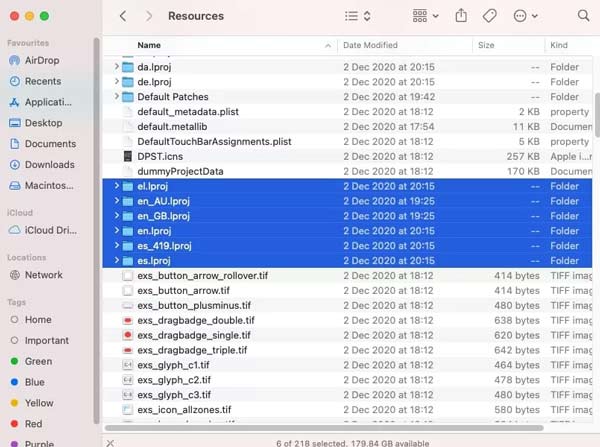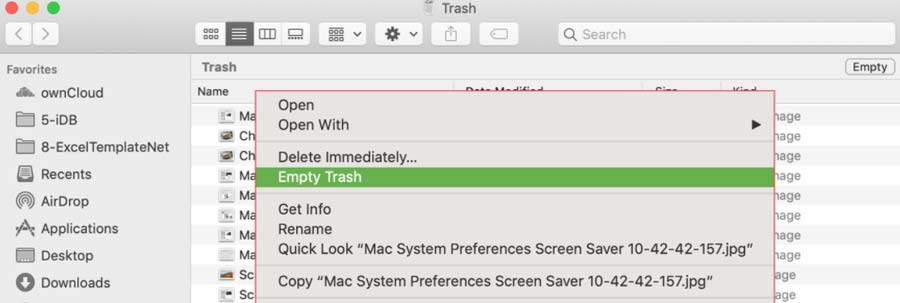Now, there’s a bit of drama during the Mac Pro’s lifespan and why Apple is sticking to tiny hard drives that fill up quickly even in 2021. Well, this is one of the questions that every Apple user wants to know eagerly. However, where the other competitors offer at least 512GB of storage why Apple only offers 256GB in their base models. Well, that’s still a mystery because only Apple itself knows this. But, you have another option to utilize the 256GB tiny hard drive on your Macbook. There are many ways that you can use to free up disk space on your Mac hard drive. But, how? Let’s see. Also Read: Macbook System Storage: Why So Much Space?
List of Best Ways To Free Up Disk Space on Your Mac Hard Drive
Here we have mentioned several methods that you can use to free up your disk space on Macbook’s hard drive. But, make sure to follow them carefully as one wrong step will cost your data. So, now let’s get started:
List of Best Ways To Free Up Disk Space on Your Mac Hard DriveMethod 1: Uninstall Applications That You Cannot UseMethod 2: Delete the Old iTunes Backups of Your iPhone / iPadMethod 3: Remove Language Files from MacMethod 4: Clean Up Your Downloads FolderMethod 5: Empty Your Trash Cans
Method 1: Uninstall Applications That You Cannot Use
We always ignore this thing as we unnecessarily download and install many applications that we have no use for, which will harm our system in the long run. So, it is always better to delete those applications that we cannot use frequently. To do so, you can simply follow the steps as we have mentioned below: That’s it. But, hold on! Some relics of the application are still present on your Mac. So, to remove them completely follow the path: Spotlight Search > Library > Search for the application > Delete all the files related to it.
Method 2: Delete the Old iTunes Backups of Your iPhone / iPad
If there are more than one backup of your iPhone and iPad data on your MacBook, then it is obvious that your device has started lagging. So, if you use your iTunes to backup your iPhone’s data on your Mac, then we suggest you delete them manually. Here are the steps that you need to follow: However, you can also use a third-party application to delete the old iTunes backups of your iPhone and iPad. But, we do not recommend you to use it as it may cause severe issues to your privacy.
Method 3: Remove Language Files from Mac
A language file is responsible for the language interface of any application that you use on your MacBook. However, the application that you have used on your Mac will use the pre-installed languages files. But, sometimes, there are a lot of unnecessary language files installed on your system that grasp lots of storage. So, we have to delete those language files. So, let’s see how.
Method 4: Clean Up Your Downloads Folder
You can check if there is any large in your MacBook downloads folder. If so, then we recommend you delete them as they are also occupying a lot of storage. Also, make sure to check if any failed or incomplete downloading process appears in the downloading folder.
Method 5: Empty Your Trash Cans
We always delete the files from our system but forget to delete them from the trash bin. So, it is very important to empty our trash bin regularly. To do so, follow the steps we have mentioned below:
Delete a single item by right-clicking on the item and selecting the Delete Immediately button. Delete all files from the Trash bin: Click on the Empty button located at the top right corner of the Finder window.
So, these are some methods that you can use to free up disk space on your Mac hard drive. We hope this guide has helped you. In case you know of any other options, let us know in the comment section. We will update this guide further.