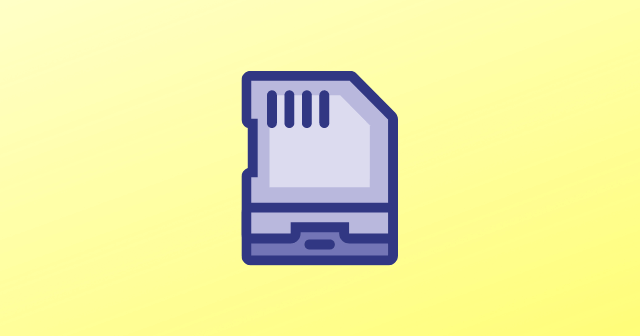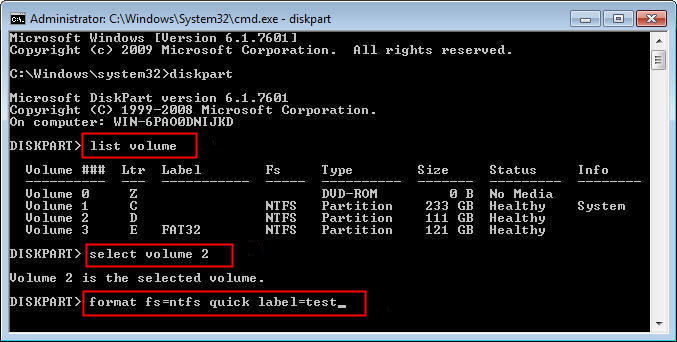Whether it is your smartphone, digital camera, PC/Laptop, or some other device, SD Card is supported by most devices. Moreover, being portable and highly affordable, people widely use it for storing and transferring files. However, there are times when you might come across situations when the SD card might not be compatible with specific devices. And sometimes, it gets damaged or corrupted or becomes unallocated. Well, there is so much to happen. In any such situation, formatting your SD Card using CMD is the wisest solution left. By formatting it, you can increase its durability and keep using it for a longer time. Additionally, you can remove its write protection and quickly resolve all such tricky issues. Also Read- Fix Android is Unable to Format SD Card Problem
Steps to Format SD Card Using CMD Windows 11/10/8/7
You can format any storage device like internal hard drive, external hard drive, sd card, pen drive, etc., using the CMD Diskpart tool. Diskpart is a built-in tool in windows that can be accessed using diskpart command in CMD. Even if your storage device is corrupted or damaged, it can be formatted using the Diskpart tool. Now, this method involves CMD, so you must know using commands because if you make a mistake, you can damage your storage device. If you are a newbie or have zero knowledge of using CMD, you must know about it a bit or use other methods. Once you have are comfortable with using CMD, follow the steps we are providing you.
Conclusion
In this article, you have learned about how to format your SD Card using various methods. However, among all these options, CMD is quite a tricky one. So if you are not sure enough about it, we recommend you to go for the other options. Anyway, your ultimate goal is to format SD Card so. It doesn’t matter how you do it. Hence, if you follow the steps carefully, it must not be a significant problem at all.