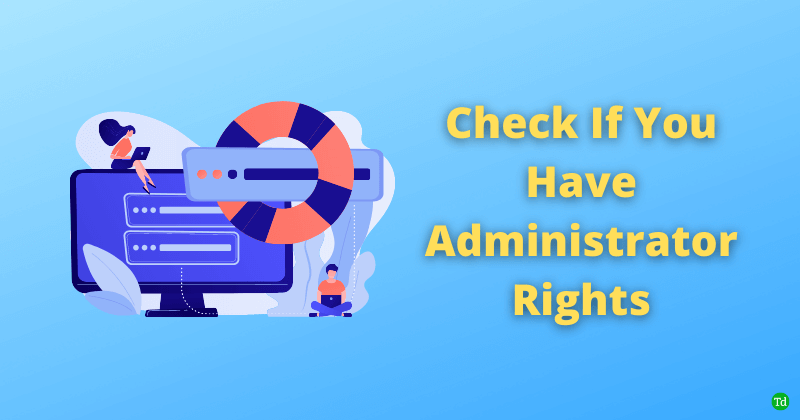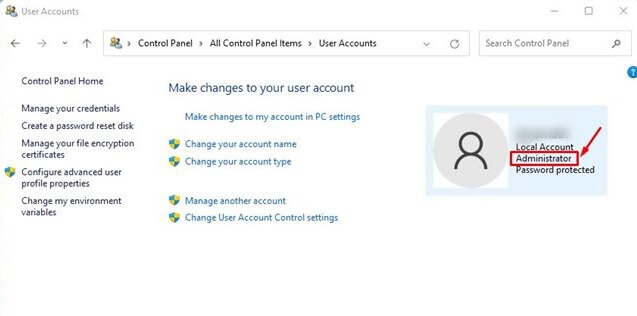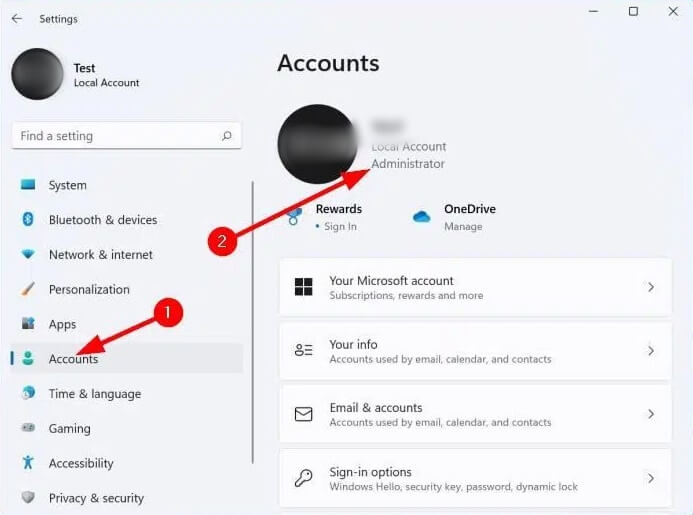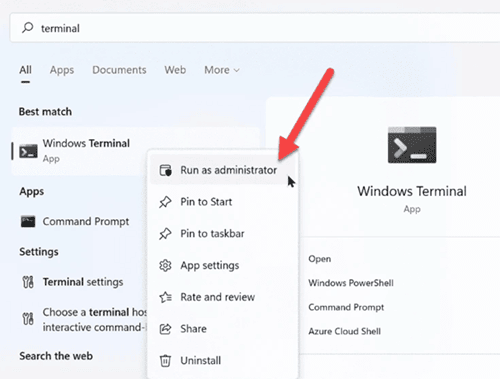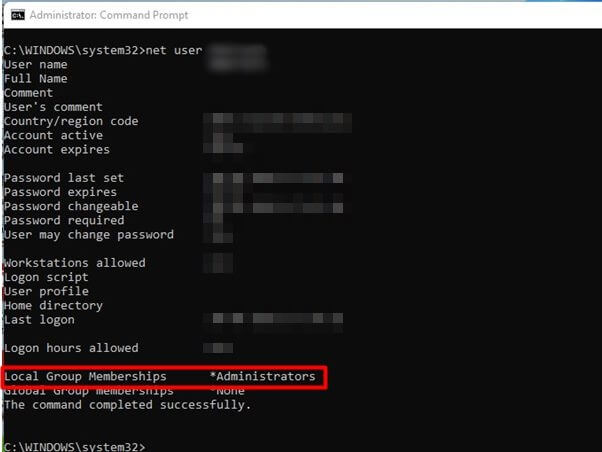There are two types of accounts offered by Windows 11– an administrator account and a standard account. Having administrator rights allows you to install programs, delete or create a user account and make other changes to your system. With a standard account, you won’t be able to do so. If you want to check whether your account is an administrator account, this article will help you with it. This article will discuss various ways to help you check your administrator rights in Windows 11. Also Read- How to Enable & Use God Mode Folder on Windows 11
Check If You Have Administrator Rights in Windows 11
Given below are the steps to help you check whether your account is an administrator account or not. We will be discussing how you can check if you have administrator rights in Windows 11-
Check If You Have Administrator Rights in Windows 111. Through Control Panel2. Through Settings App3. Through Windows TerminalFinal Words
1. Through Control Panel
The very first way to check if you have administrator rights on your Windows 11 PC is through the Control Panel. To do so, follow the steps given below-
2. Through Settings App
Another way to do so is by using the Settings app. To check whether your account is an administrator account or not, follow the steps given below-
3. Through Windows Terminal
You can also check for your account type using the Windows Terminal command. To do so, follow the steps given below-
Final Words
This is how you can check whether your account is administrator rights in Windows 11. We have mentioned three steps to help you check your account type on your Windows 11.