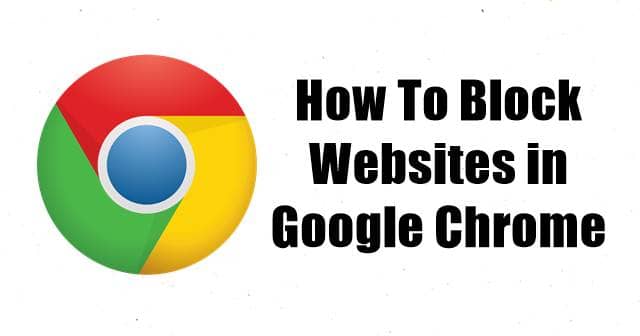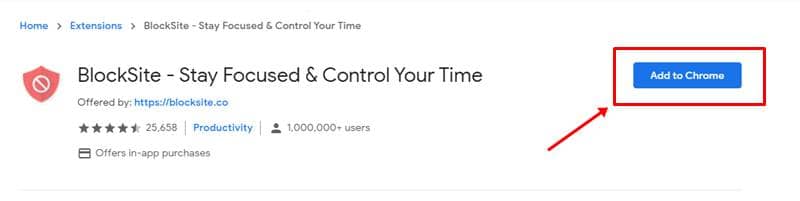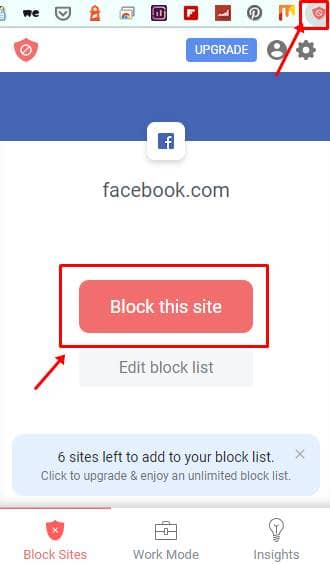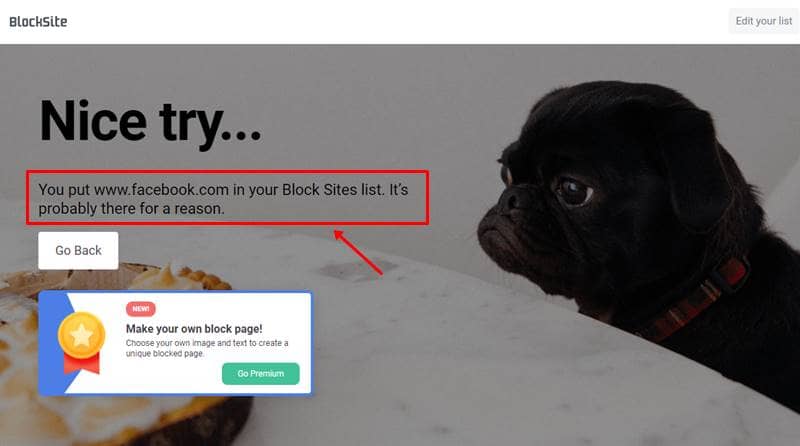This tool is available as an extension for all browsers that run on Chromium engine like Google Chrome, Microsoft Edge, Brave, Firefox, etc. This can help you keep productive by blocking sites while at work or keep your children away from accidentally accessing any adult sites. Here’s how to add it; Also Read- How To Share Page URL via QR Code in Chrome on Android
Steps to Block Websites in Google Chrome?
Steps to Unblock Your Blocked Websites
While you can block sites by categories in premium versions, you can at least do so with the adult sites in the free version and add individual sites. To add individual sites, go to the concerned website, open the BlockSite extension from the extensions menu at the top right, and select Block this site. You’ll be able to block upto six individual sites in the free version. Also, go to the settings of this extension to remove any of the blocked sites. Also Read- How to Setup Chromecast on Windows 10