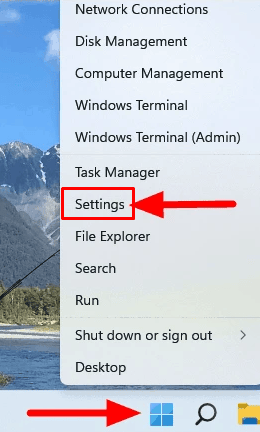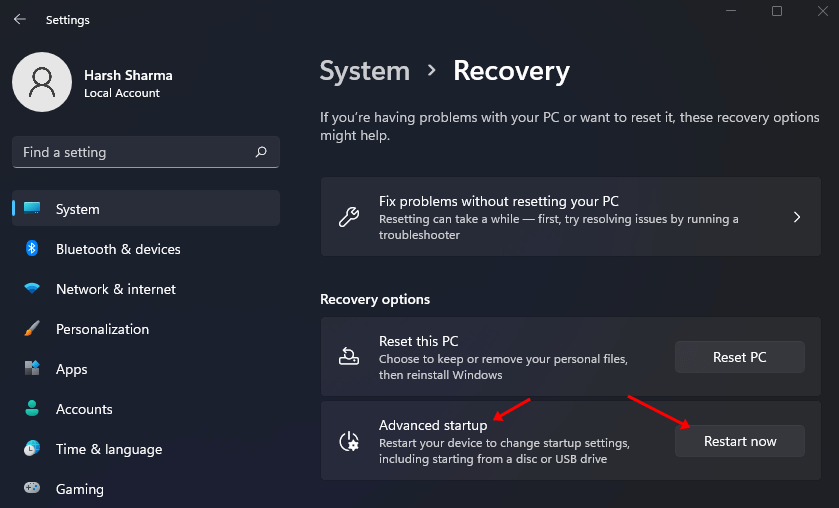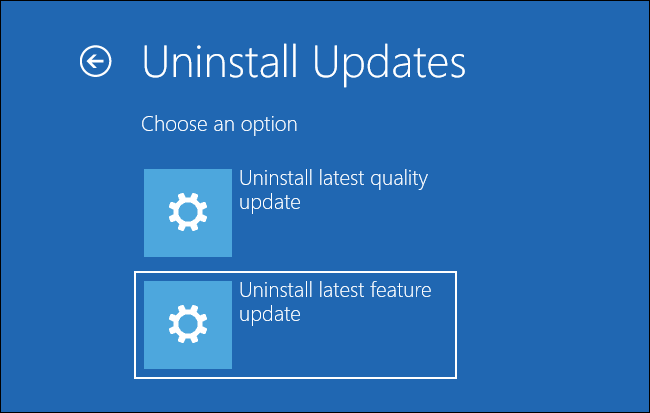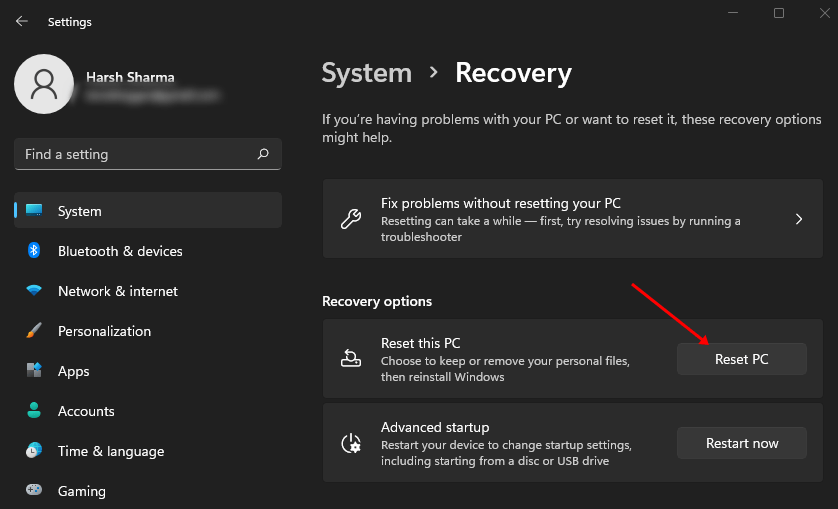Many users have recently reported that Windows Defender keeps crashing on their PCs. Many people ignore this because third-party antivirus is installed on their system, but one should pay attention to it. Here’s how you can fix Windows Defender crashing in Windows 11/10 system.
Fix Windows Defender Crashing in Windows 11/10
Does Windows Defender keep crashing in Windows 11/10? Follow the steps given below to fix this issue. You can apply this method one by one and fix it.
Fix Windows Defender Crashing in Windows 11/101. Run SFC Scan2. Update Windows 3. Scan your PC for Virus4. Uninstall Recently Installed Feature Update5. Reset the PCConclusion
1. Run SFC Scan
The very first thing that you must do is scan your PC for corrupted files. Scan your PC for corrupted files and see if that’s what is causing the issue. You can run SFC (System File Checker) scan on your PC for corrupted files and fix them. To scan your PC for corrupted files, follow the steps given below-
2. Update Windows
Another thing that you can do is update Windows to the latest version. To do so, follow the steps given below-
3. Scan your PC for Virus
Viruses and malware on your system may also cause this issue. Run a virus scan to fix issues caused due to viruses on your system. You need to use third-party antivirus software to scan your PC for the virus. If you don’t have any antivirus on your PC, you can get a free trial of the paid antivirus and use that to scan your PC for the virus.
4. Uninstall Recently Installed Feature Update
If you started facing this issue after recently installing the feature update, then uninstall the feature update. Given below are the steps to uninstall recently installed feature updates-
5. Reset the PC
If you are still facing the issue, then reset your PC. This is the last resort to continue if no other troubleshooting step helped you fix the issue. To reset your PC, follow the steps given below-
Open the Settings on your PC by using Windows + I keyboard shortcut. On the right side, click on the Recovery option. Here, click on the Reset PC button. You will now be asked to select between any of the following options-
Keep My Files- Select this option if you want to delete your apps and remove all settings but keep all the files on your PC. Remove Everything- This will remove your apps, settings, and files. Your PC will be as good as new. Once you select any one option, you will again be presented with two options- Cloud Download- Select this option if you want to download and install Windows from the internet. This requires an internet connection to download the Windows. Local Reinstall- Select this option if you have the ISO file of Windows and want to reinstall Windows from it. Select any one option from the above two to continue ahead. Now, follow the on-screen instructions to reset your PC. Once the reset is complete, boot into your PC and set it up. You will no longer face the issue now.
Conclusion
That’s it with this guide to fix Windows Defender crashing on Windows 11/10. If you face this issue, it may be because of corrupted system files or viruses. Many times Windows Update also causes such issues. If Windows Defender is not working on your PC, you can follow the above guide to fix this issue.