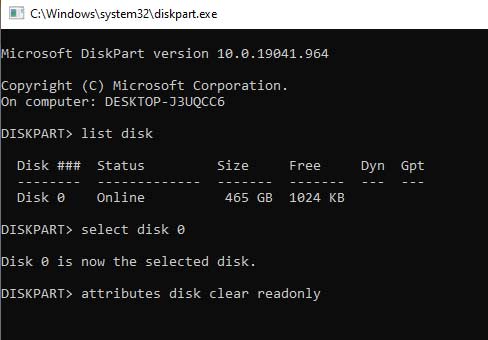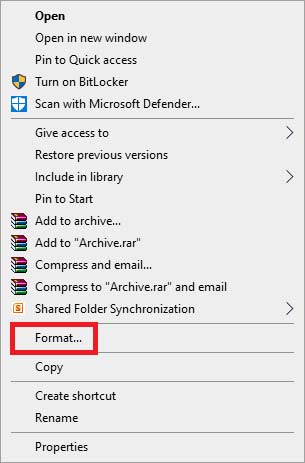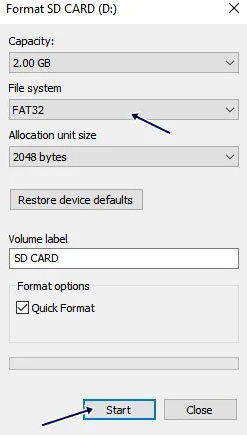Well, it’s a very annoying thing, and it happens very often, especially for all of you that deal with removable drives, flash drives, cameras, and sd cards. However, when dealing with a faulty SD card or any storage device, the first solution that comes to our mind is to format it. But, guess what? It doesn’t work, and it drives you crazy. Well, talking about the primary reason behind this problem, then you may have read-only authentication. Therefore, to fix this, you have to change to write permission. So, how you’ll do this? Let’s find out. Also Read: How to Format SD Card Using CMD Windows 10/8/7
List of Best Ways to Fix Android is Unable to Format SD Card Problem
There are many methods that you can use to fix this error. But, here we will discuss the easiest and the best ones. So, make sure to follow them carefully as one wrong step results in losing your valuable data.
List of Best Ways to Fix Android is Unable to Format SD Card Problem#1. Reboot Your Android Smartphone#2. Check Memory Card Using Computer#3. Allow to Write#4. Use PC to Format
#1. Reboot Your Android Smartphone
This is the first method that you need to follow to fix your SD card. Sometimes, just due to random glitches or bugs, your phone’s system fails to read it and make changes to it. So, when we reboot our system, it will be fixed if you are unable to format the SD card on your Android device.
#2. Check Memory Card Using Computer
We recommend using a computer if the issue doesn’t get resolved even after rebooting your Android smartphone. For example, you can use a Memory card reader to read SD cards on PC, laptops, and cameras. Then, connect it to your PC and check if your PC read it correctly or not. However, if it is not showing on your PC, it is a sign that your SD card might get damaged, and now it will not work anymore.
#3. Allow to Write
It is another reason behind this error, as we have already stated in this guide. Also, if your SD card writes protection is enabled, you cannot transfer or receive any data with other devices. So, to remove this, you need to follow the steps mentioned below: Once you follow all the steps successfully, type exit and close the command prompt. Now, you can see if you are now able to format your SD card or not.
#4. Use PC to Format
In case your PC reads your SD card, then the problem might be with your smartphone. So, instead of formatting it on your smartphone, you can use your PC to do so. Therefore, if you don’t know about formatting an SD card using a PC, follow the steps given below: That’s it. Now, please wait for a while until it gets formatted completely. But, if it shows any error, this means your SD card gets damaged. So, that’s all about fixing if you are unable to format SD Card in your android smartphone. We hope you understand the points that we were discussed here. However, you can use our comment section and ask us a question regarding this topic (if any).