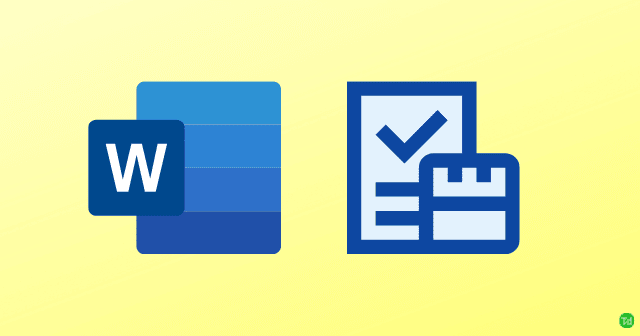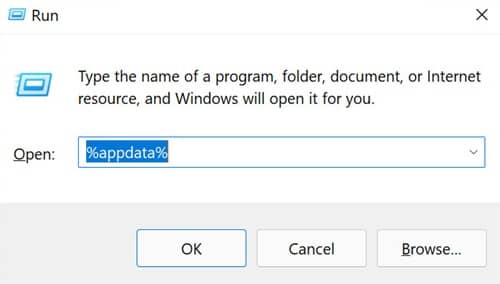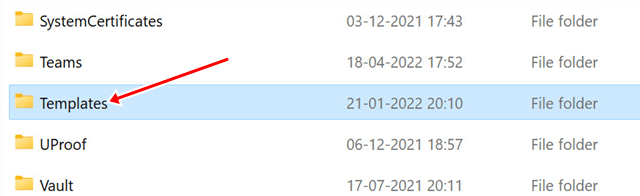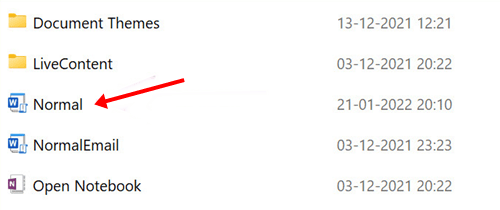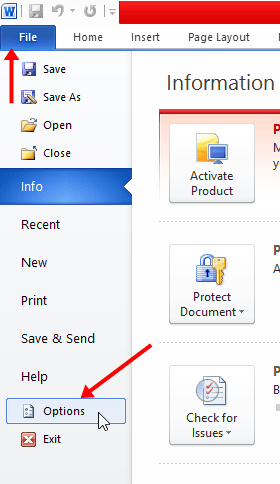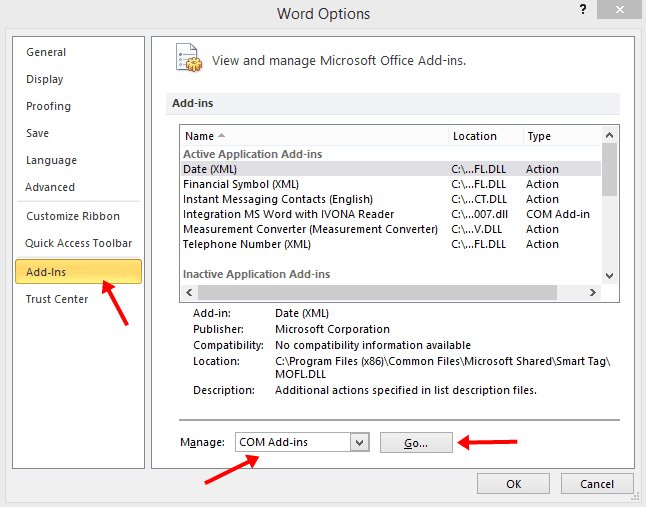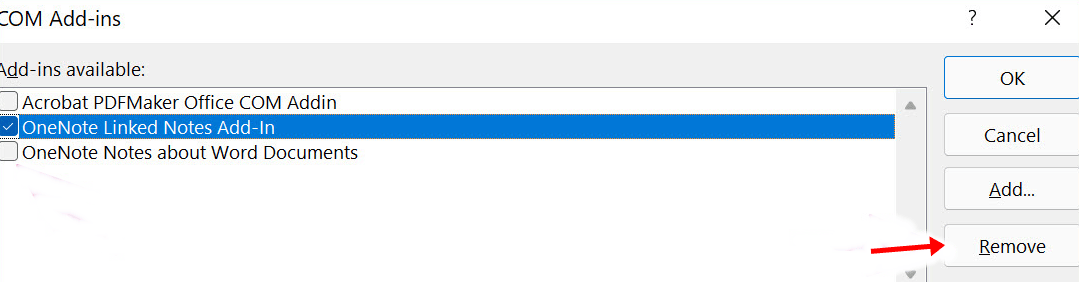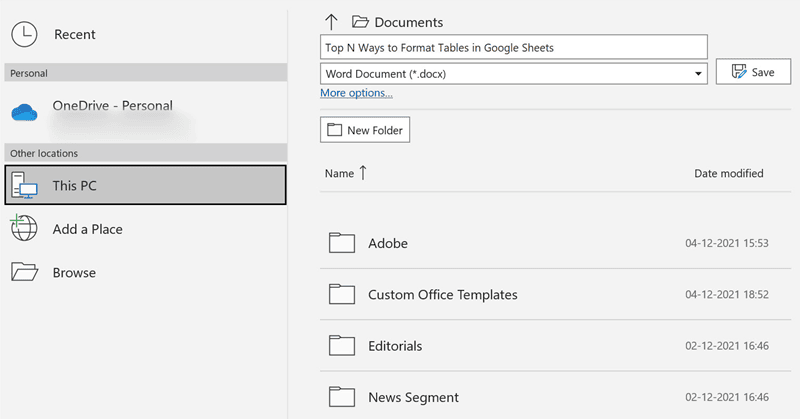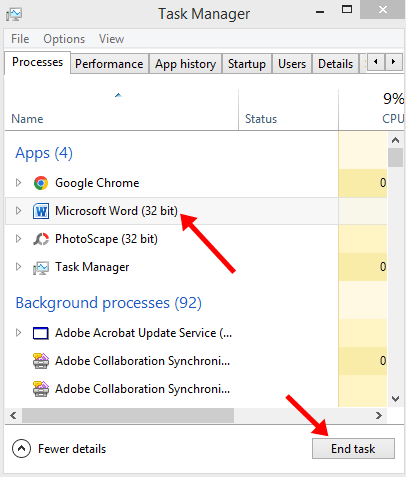Through this following article, you will be learning about ‘How To Fix Microsoft Word Stuck on Saving.’ when Microsoft Word gets stuck on saving, the program may stop responding. If this problem occurs frequently, then it becomes slow and it is not a good idea to ignore, but there is nothing to be tensed about, as you can fix it very easily in just a few steps. Also Read- How to Run Safety Check on Google Chrome
Fix Microsoft Word Stuck on Saving
The following troubleshooting tips will help you to fix the Microsoft Word Stuck on Saving-
Fix Microsoft Word Stuck on Saving1. Wait For Sometime2. Check The Internet Connection3. Rename The Default Template4. Disable Microsoft Word Add-Ins5. Check OneDrive Storage6. Check OneDrive File Location7. Save Local Copy on PC8. Save The Old Document AgainConclusion
1. Wait For Sometime
Have you inserted a bunch of high-resolution photos and videos into the document? Wait for a while to let it process the changes. Word files may take some time to save recent changes as the file size has increased significantly due to recent media. After a while, you will see a ‘Saved’ status at the top. If it was just the text you were adding to the document, continue the troubleshooting steps ahead.
2. Check The Internet Connection
Working on a computer with slow internet will stop your work and thoughts. If you have a slow internet connection, Word may take a while to save and sync the latest changes to OneDrive. Troubleshoot your network for slow speed or connect to a different network to save the changes.
3. Rename The Default Template
Microsoft Word may still crash on save if the default template file is damaged or corrupted. Of course, you will have no idea, but you can follow the steps below to recreate the template file.
4. Disable Microsoft Word Add-Ins
The add-ins often help to make specific repetitive tasks easy but can sometimes cause issues. A problematic add-in might mess up the saving process in Microsoft Word. You might want to revisit installed add-ins and disable irreverent ones. Here’s are the steps for it-
5. Check OneDrive Storage
Every Word, Excel, or PowerPoint document counts towards the free 5GB storage you get when creating a Microsoft Account. If OneDrive account storage is low, it may not sync all changes made to your document. Therefore, you will have to manually save the document to your computer or upgrade to paid OneDrive plans to get more cloud storage. Users who already have a Microsoft 365 subscription can take advantage of 1TB of OneDrive storage. While that’s more than enough for someone, many would fill it with photos, videos, and other backups, so even 1TB isn’t enough. Therefore, in that case, you have to either free up allocated storage from your OneDrive account, or you can buy some more storage space.
6. Check OneDrive File Location
If you left a document open in Word on your PC and then tried to change the file location on OneDrive using the web or mobile apps, Word cannot store the changes you have made to the original file. Since you changed the file’s location to another folder, you will get an error when you save your changes or save them as a new file. To do so, follow the steps given below-
7. Save Local Copy on PC
If you still can’t save the latest changes to your documents, you should temporarily save a local copy. This way, you won’t lose recent changes and continue your work with the flow.
8. Save The Old Document Again
In Microsoft Word is unresponsive or stuck on saving, you need to force quit the application and recover the unsaved document. To do so, follow the given steps-
Conclusion
Microsoft Word stuck on saving can disrupt your workflow. If you face this issue, you can follow the above troubleshooting methods to fix the Word Stuck on Saving issue.